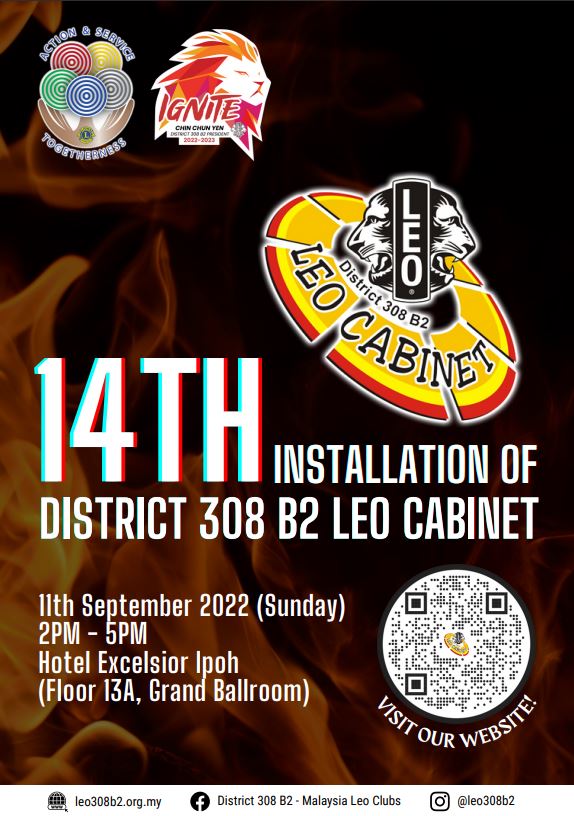RESOURCE CENTRE
Leo Club Logo
Lion Emblem Adobe Illustrator Files (AI)
Lion Emblem Transparent Background Files (PNG)
Leo Logo Adobe Illustrator Files (AI)
Leo Logo Transparent Background Files (PNG)
Continuous Leo Development
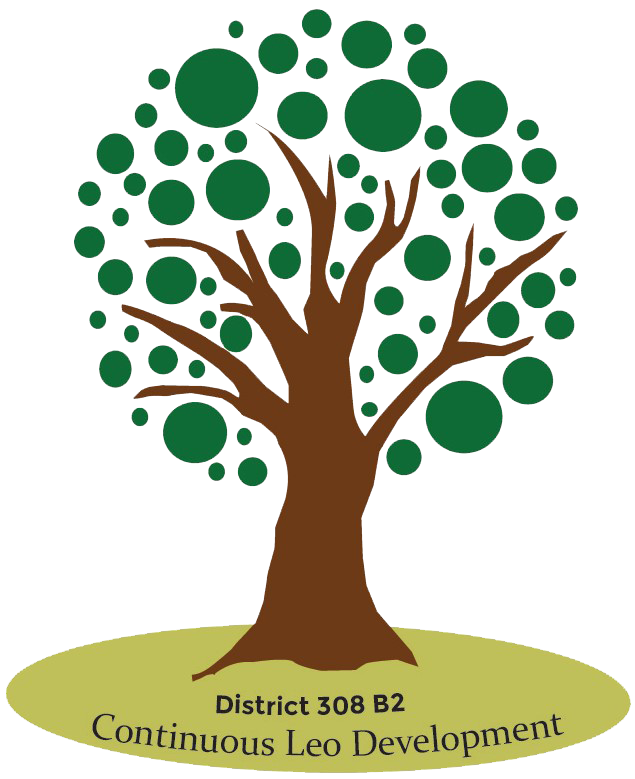
Website: https://www.308b2cld.org/
Registration Link: https://forms.gle/DNJ7bwhrnUKX9hb79
Registration Procedures:
Step 1: Fill in the google form by clicking on the link above.
a) Requestor’s Email
b) Requestor’s Name
c) Organizing Club (eg: Leo Club of ABC)
d) Date (Must be not lesser than 20 days from the proposed date – eg: Proposed: 21 May 2022 | Submission Date: 1 May 2022)
e) Time
f) Venue (eg: Centre/ School Name)
g) Estimated Number of Participants
h) Level of Session (eg: Club-Level/ Region-Level/ District-Level)
i) CLD Session Type (eg: Orientation/ L.E.O Workshop/ Proficiency Interview)
j) Select Speaker (select more than one speaker if session is more than 40 participants)
Step 2: Requestor will receive an email from CLD upon the google form submission.
Step 3: The request will go through the approval flow of the following:
Step 4: The requestor will receive an email when the request has been processed and approved. Then, the CLD Working Committee will include the session in the CLD Website where participants get to register for the session.